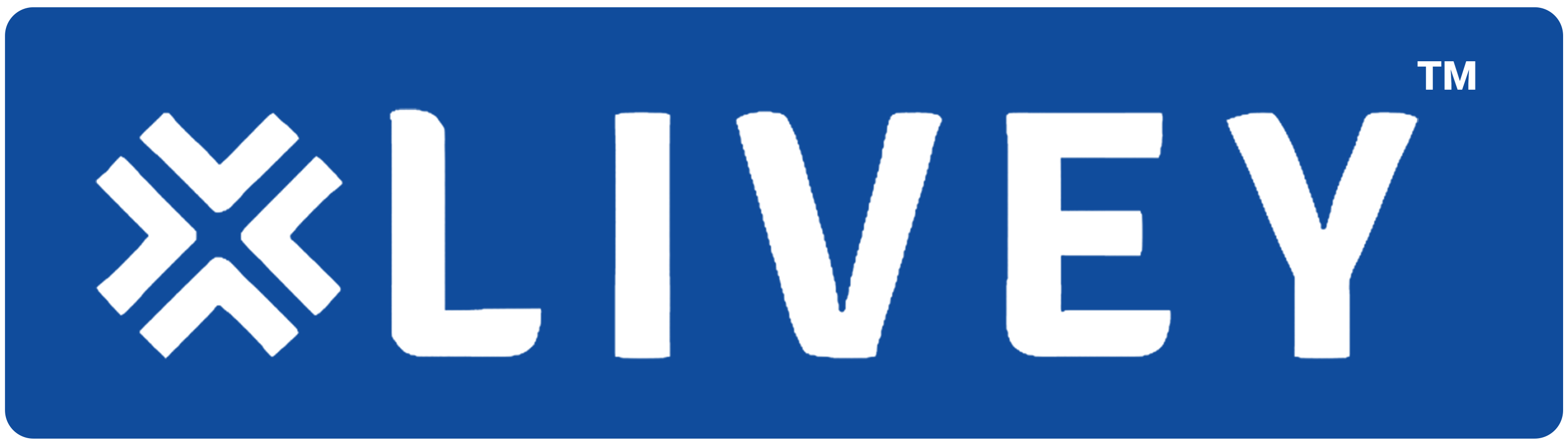How to Connect (Pair) Your BlueParrott Headset ?
Imagine this: crystal-clear calls, uninterrupted music streaming, and the freedom of movement – all within reach with your brand new BlueParrott Bluetooth headset. But before you conquer conference calls on your commute or rock out to your favorite tunes, you need to connect or pair it with your phone, laptop, or preferred device.
Don’t worry, this guide will make the process a breeze, whether you’re a seasoned BlueParrott user or a brand new adventurer exploring the world of wireless communication.
Taming the Pairing Process: A Step-by-Step Guide for Your BlueParrott Headset
While the thought of pairing a new device might seem daunting, fear not! Here’s a detailed, step-by-step guide to tame the process for any BlueParrott Bluetooth headset:
- Power Up Your Headset: Locate the power button on your BlueParrott headset and give it a press. You’ll typically hear a friendly power-on notification or see a blinking LED light indicating your headset is awake and ready to connect.
- Activate Pairing Mode: With your headset powered on, grab your trusty user manual (it’s your secret weapon!). Each BlueParrott model might have a slightly different way to activate pairing mode. It’s often a dedicated button or holding down the multi-function button for a few seconds. You’ll usually hear voice prompts or see LED light patterns confirming your headset is now discoverable by other devices, ready to be your wireless partner.
- Let’s Get Connected! Access Your Device’s Bluetooth Settings: Now, grab your phone, laptop, or tablet – whatever device you want to connect your BlueParrott headset to. Navigate to the Bluetooth settings menu. This process might vary depending on your device’s operating system, but here’s a quick guide:
- Android: Settings > Bluetooth
- iPhone: Settings > Bluetooth
- Windows: Settings > Devices > Bluetooth & other devices
- Mac: Click the Apple icon (top left corner) > System Preferences > Bluetooth
- Search for New Devices: Within the Bluetooth settings, find the option to “Search for New Devices” or “Add Device.” This will initiate a scan for discoverable Bluetooth devices in the vicinity, including your BlueParrott headset.
- Connect and Conquer! Select Your BlueParrott Headset: Once the scan is complete, you should see your BlueParrott headset listed among the discovered devices. Tap on your headset model from the list to initiate the connection.
- Enter Pairing Code (if required): In some instances, a pairing code might be required to complete the connection for your BlueParrott Bluetooth headset. This code is usually provided in the user manual or printed on a sticker inside the headset packaging. Enter the code on your device when prompted.
- Confirmation and Connection: Your device will attempt to establish a connection with the headset. You might see confirmation messages on both the device and the headset (through voice prompts or LED light patterns).
- Enjoy the Wireless Freedom!: Once successfully paired, you’re good to go! Utilize your BlueParrott headset for crystal-clear calls, music streaming, and other audio applications on your connected device.
Bonus Tip: If you encounter any difficulties during pairing, refer to your BlueParrott user manual for specific model instructions. BlueParrott also offers comprehensive user manuals online and a dedicated customer support team ready to assist you.
And if you are looking for similar features with Multi connectivity and hassle free communication, you can explore headsets of our brand LIVEY. Emerging and leaving the signature behind because of its prominent new-gen technology.
How to Connect Your BlueParrott Headset to iPhone (For Seamless iPhone Compatibility)
iPhone users, we’ve got you covered too! After the initial pairing process, there might be an additional step to ensure your iPhone and BlueParrott headset work seamlessly together:
- Once your BlueParrott headset is paired with your iPhone, navigate to the Settings app.
- Tap on “Bluetooth.”
- Locate your BlueParrott headset on the list of Bluetooth devices.
- Tap on the information icon (i) next to your headset model.
- Ensure the toggle switches for “Phone Calls” and “Media Audio” are turned on. This allows your iPhone to use the BlueParrott headset for both calls and music streaming.
BlueParrott Headsets Types
BlueParrott offers a wide range of Bluetooth headsets designed to cater to different needs and preferences. Here’s a glimpse into some of the popular BlueParrott headset types:
Over-the-Ear Headsets:
- Ideal for extended wear and maximum noise cancellation.
- Examples: BlueParrott B450-XT, B550-XT, S650-XT.
On-the-Ear Headsets:
- Offer a balance between comfort and noise isolation.
- Examples: BlueParrott B250-XTS, B350-XT.
In-the-Ear Headsets:
- Lightweight and discreet, perfect for on-the-go calls.
- Example: BlueParrott C400-XT (convertible over-the-ear and behind-the-head design).
Trucker Headsets:
- Designed specifically for truck drivers with features like noise cancellation, high-durability materials, and long battery life.
Corded Headsets:
- Provide a reliable connection for desk phone users.
Choosing the Right BlueParrott Headset:
When selecting a BlueParrott headset, consider factors like your work environment, call volume, preferred wearing style, and battery life requirements. BlueParrott’s website offers a helpful tool to guide you towards the perfect headset for your needs.
Conquer calls and enjoy uninterrupted audio on the go with a wireless headset. Whether you choose a BlueParrott headset or explore options from other leading brands like LIVEY, wireless communication can transform your productivity and entertainment experiences.
How to pair Blueparrott B450-XT? (Bluetooth Headset) Unleash Wireless Freedom Through Pairing
The BlueParrott B450-XT Bluetooth headset is designed for busy professionals who demand superior audio quality and long-lasting performance. This guide will help you unleash the wireless freedom of your B450-XT by connecting it to your phone, laptop, or other compatible device.
Follow the General Pairing Steps:
The initial pairing process for the BlueParrott B450-XT is similar to most BlueParrott headsets. Refer to the general steps outlined earlier in this blog post to connect your B450-XT:
- Power on your B450-XT headset.
- Activate pairing mode on your headset (consult the user manual for specific instructions).
- Access Bluetooth settings on your device and search for new devices.
- Select “BlueParrott B450-XT” from the list of discovered devices.
- Enter the pairing code (if required) and confirm the connection.
Enjoy the Features of Your B450-XT:
Once paired, you can take advantage of the B450-XT’s features like:
- Superior Noise Cancellation: Focus on your calls and block out ambient noise with advanced noise cancellation technology.
- Extended Talk Time: Stay connected all day long with up to 24 hours of talk time on a single charge.
- Parrott Voice™: Enjoy clear and crisp communication with Parrot Voice, a technology that enhances your voice and reduces background noise.
- Multipoint Connectivity: Connect your B450-XT to two devices simultaneously, so you can seamlessly switch between your phone and computer.
Additional Tips for B450-XT Users:
- NFC Pairing (if supported): If your device supports NFC (Near Field Communication), you can simply tap your B450-XT headset on the device to initiate pairing.
- Download the BlueParrott App (Optional): The BlueParrott app (available for iOS and Android) allows you to manage your headset settings, receive battery level notifications, and access user guides.
By following these steps and exploring the features of your BlueParrott B450-XT, you’ll be well on your way to experiencing the freedom and clarity of wireless communication.
The BlueParrott B450-XT is a great choice for busy professionals, but if you’re looking for similar features in a different design, be sure to explore offerings from our brand LIVEY (wireless Headset).
How to pair Blueparrott B250-XTS? (Bluetooth Headset) Mastering the Connection (For Long-Lasting Performance)
The BlueParrott B250-XTS Bluetooth headset is a popular choice for its lightweight design and long battery life. Here are some additional tips for mastering the connection with this specific model:
- Double-check that the Bluetooth on both your B250-XTS headset and your device are turned on.
Blueparrott is a good choice to make but LIVEY headset is a must try one with an additional AI features. Don’t miss out the current offering from our Brand. LIVEY headsets got the prominent rating in the the market competing with all the leading Brands.